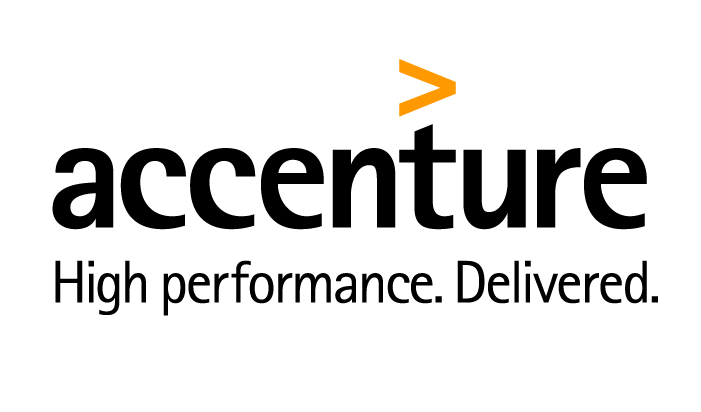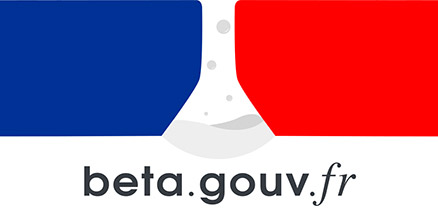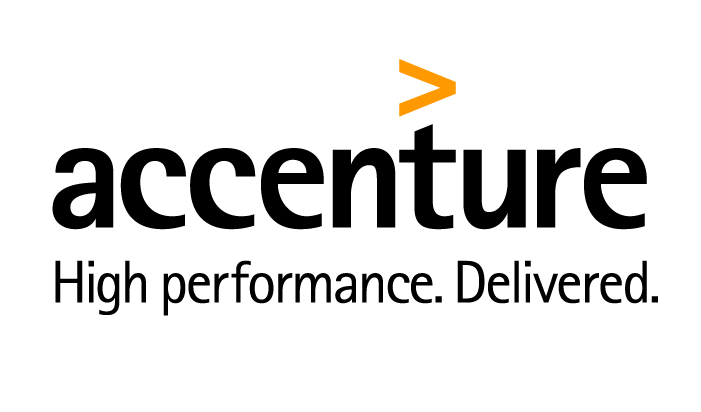
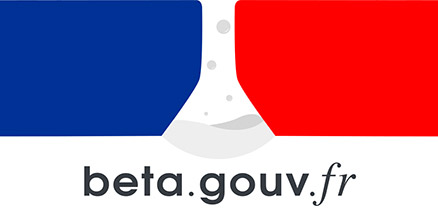






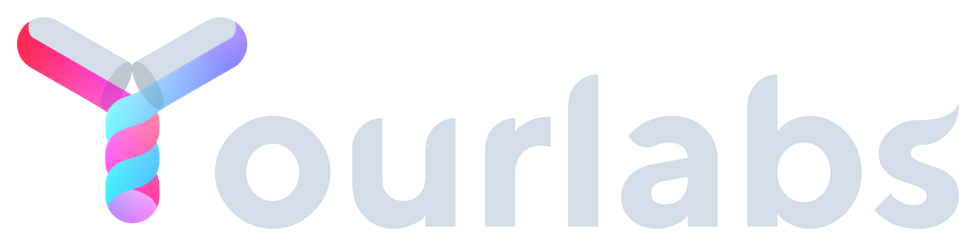 Services
Blog
Français
Services
Blog
Français
This article was created by Thomas Binetruy as he’s into R&D around Elm for YourLabs but maybe it will help you too !
In this short tutorial, we create a basic counter application that changes the title color based on the counter value. We first define our state model, its transitions, and finally our view - function of our current application state.
Here are the necessary imports:
elm import Browser import Html exposing (Html, button, div, text, h1) import Html.Events exposing (onClick) import Html.Attributes exposing (alt, class, classList, href, src, title, style)
main = Browser.sandbox { init = init, update = update, view = view }
In elm, the idea is that your view is a function of some data. This data is defined in the model, that’s its purpose! Let’s see how we can define our model
elm type alias Model = { title : String , color1 : String , color2 : String , count : Int }
init : Model init = Model “Error 500” “red” “green” 0
Here, we are create a type alias, which is very similar to a C struct. That is it allows us to define custom types.
In the above code, we create a constant (there are no mutable variables in Elm, so I’m calling them constants) called init of type Model. See how we define our constant ? It look quite similar to instantiating an object in OOP. After this code, init.title equals “Error 500”, init.color1 is “red”, “green” is assigned to init.color2. Finally, init.count is 0. The value for init defines our application state.
Because in Elm our page is a function of our model, whenever we want to cause a change in our view, we shall mutate our model with transition functions which will the re-render our view based on the new values of our model: our new application state.
elm type Msg = Increment | Decrement
update : Msg -> Model -> Model update msg model = case msg of Increment -> Model model.title model.color1 model.color1 (model.count + 1)
Decrement ->
Model model.title model.color1 model.color2 (model.count - 1)
In the above code, we define 2 state transitions, one for incrementing init.count and one for decrementing it. But really, if there isn’t a state transition for each of our state variables, then it means that we could remove them from our model. In this example, it makes no sense to have title, color1, and color2 in our model since we don’t define transitions for them.
So in the above code, we define a type alias Msg which here is a Union type of Increment and Decrement which means that a constant of type Msg can be one of Increment or Decrement. And whenever we will add a state transition to our application, we need to make sure to update our Msg type.
After our Msg type definition, we define our state transitions with function called update. This function takes two arguments and returns a new state:
msg of type Msg, the message our app is emitting requesting a state transition. In our case, it’s either Increment or Decrement,model of type Model, our current application state.So our state transitions are function of the state!
In the implementation of our update function, we test the value of the sent message. If it’s Increment we return a new model different from our previous model only with the fact that the count value is incremented by one. Similarly, we our message is Decrement, we return a new state wil the count decremented by 1.
Finally, we define our view. Remember that our view is a function of our current state! Mutating this state via messages will re-render our view.
Bellow is a code where we define our view component that uses a title component.
elm type alias TitleProps = { title : String , color: String }
title : TitleProps -> Html Msg title t = h1 [ style “color” t.color, class “my-super-title” ] [ text t.title ]
view : Model -> Html Msg view model = div [] [ title (TitleProps model.title (if model.count > 5 then model.color1 else model.color2)) , button [ onClick Decrement ] [ text “-” ] , div [] [ text (String.fromInt model.count) ] , button [ onClick Increment ] [ text “+” ] ]
Notice that our view function takes a model argument of type Model and returns an Html Msg. This is different from our title function which take a TitleProps as an input and return an Html Msg.
In view, we return an html structure. Each element is defined as follows: elementType properties children where properties and children are arrays of properties and children respectively.
Our button elements have onClick properties that call our Decrement and Increment messages and have a single text child each.
We can also define a title component that takes a title and a color as arguments and return an h1 with a few properties and a textual value. Then we can just call this title component from our view function.
If you put your source files in src/ and called your Elm file Main.elm, then you can compile your application with the following command:
sh elm make src/Main.elm
Which will produce a self contained index.html with inlined javascript.
I hope that you found this introductory tutorial useful. We saw how to define an application state, state transitions, and how to compose our view function. With these few tools, one can already start building complex dynamic applications. The next steps are to look into asynchronous elm.