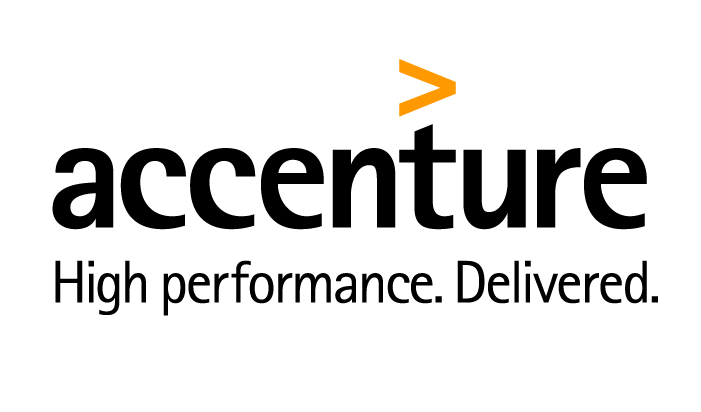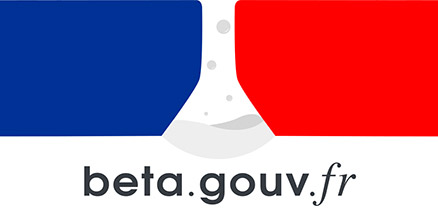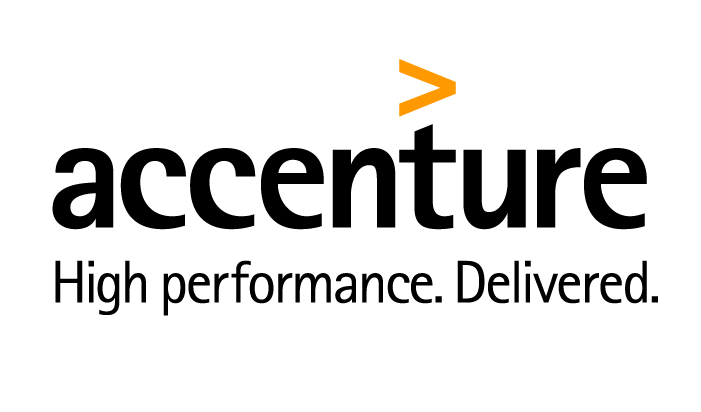
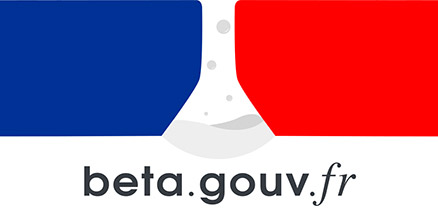






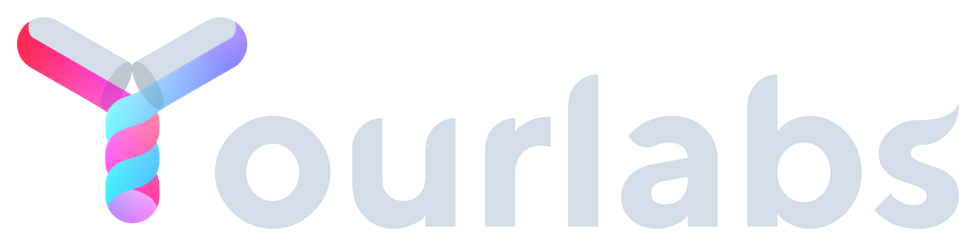 Services
Blog
Français
Services
Blog
Français
It is common for junior developers and system administrators to be blocked because of permissions. This article describes how to identify and fix a permission issue, as this is a FAQ on StackOverflow.
Here a self explaining case, probably the easiest, which happens when trying to access something which is directly blocked by the lack permissions:
>>> mkdir /mnt/foo
mkdir: cannot create directory `/mnt/foo': Permission denied
Now a more obscure cases. In this example, “james” is the owner of the hello file and thus should be able to read and write it:
<<< root@germaine!10017 env
>>> ls -l /mnt/foo/bar
total 0
-rw-rw-r-- 1 james james 0 2012-03-12 09:55 hello
But it “doesn’t work”:
<<< james@germaine!10018 env
>> cat /mnt/foo/bar/hello
Cat: /mnt/foo/bar/hello: Permission denied
If you know the solution to this problem then you can probably skip this article. Else, click “read more”.
There are three basic permission bits. It is important to fully understand their roles on the file system and particularly for folders as it is pretty obvious for files.
Each of this three basic permission bits can be set for three different actors:
Three basic bits per three actors, that’s nine basic permission bits that can be displayed by ls -l:
>>> ls -l /tmp | grep test
drwxr-x--x 2 root admins 4096 2012-03-12 10:18 test
The first character, ’d’, indicates that the kind of the file /tmp/test is a directory - remember that everything is a file on unix ? well directories are files too.
The next three characters, ‘rwx’, show the permission bits for the owner, root. The owner has read, write and execute bits set.
The next three characters, ‘r-x’, show the permission bits for the group, admins. The group has read and execute permission bits set but not the write permission bit which is represented by a dash placeholder: - This means that any member of the group ‘admins’ can enter the directory and read the list of files (names, sizes, permissions, etc, etc) that are in there.
The last three characters, ‘–x’, indicate that everybody has the permission to traverse the directory. A non root, non member of ‘admins’, can enter the directory, but not read the list of files in it.
It is important to note that a script can be executed even by a user who doesn’t have the execute permission on it. Passing a python script path to the python executable will cause python to open the file for reading and then interpret it. So it is not safe to rely on the executable permission for security. This goes for php, perl, ruby, javascript, etc, etc … e.g.:
<<< root@germaine!10028 E:1 env
>>> ./hello.sh
zsh: permission denied: ./hello.sh
<<< root@germaine!10029 E:126 env
>>> sh hello.sh
hello
The last one is can be particularly useful for security. Here is an example of how ‘james’ can enter /tmp/test, but cannot read the files in that directory:
<<< james@germaine!10035 env
>>> ls -l /tmp | grep test
drwxrwx--- 2 root root 4096 2012-03-12 10:18 test
<<< james@germaine!10035 env
>>> cd /tmp/test
cd:cd:1: permission denied: /tmp/test
<<< james@germaine!10036 env
>>> sudo chmod +x /tmp/test
>>> ls -l /tmp | grep test
drwxrwx--x 2 root root 4096 2012-03-12 10:18 test
<<< james@germaine!10037 env
>>> cd /tmp/test
<<< james@germaine!10038 env
>>> ls
ls: cannot open directory .: Permission denied
Back to our little problem, where root gave permission of /mnt/foo/bar/hello to james, but james can’t access it:
<<< root@germaine!10017 env
>>> ls -l /mnt/foo/bar
total 0
-rw-rw-r-- 1 james james 0 2012-03-12 09:55 hello
<<< james@germaine!10018 env
>> cat /mnt/foo/bar/hello
Cat: /mnt/foo/bar/hello: Permission denied
To find the source of the problem, check that the user has read and execute permissions for each directory in the path, that is /mnt, /mnt/foo, /mnt/foo/bar in the case of /mnt/foo/bar/hello. For example:
<<< root@germaine!10024 E:1 env
>>> ls -l /mnt | grep foo
drwxr-x--- 3 root root 4096 2012-03-12 09:55 foo
See that /mnt/foo is owned by user root and group root (known as “root:root”). Thus, james cannot get into that directory. There are several solutions:
Let’s add the executable bit to everybody on /mnt/foo:
<<< james@germaine!10041 env
>>> sudo chmod +x /mnt/foo
<<< james@germaine!10042 env
>>> ls -l /mnt | grep foo
drwxr-x--x 3 root root 4096 2012-03-12 09:55 foo
User james can now enter that directory:
<<< james@germaine!10043 env
>>> cd /mnt/foo
<<< james@germaine!10043 env
>>>
Now to check if james can read the hello file:
<<< james@germaine!10047 env
>>> cat /mnt/foo/bar/hello
cat: /mnt/foo/bar/hello: Permission denied
Still no luck. Let’s check the permissions for /mnt/foo/bar now:
<<< root@germaine!10048 env
>>> ls -l /mnt/foo/ | grep bar
drwxr-x--- 2 root root 4096 2012-03-12 09:55 bar
Can you spot the problem ? james is not root, neither in group root, so the permissions for everybody apply and there are none: ‘—’.
Let’s say that james should be allowed to enter that directory and read its file list, but not everybody. The solution is to change the owner group to a group james is member of:
>>> id james
uid=1000(james) gid=1000(james) groups=1000(james),4(adm),20(dialout),24(cdrom),46(plugdev),116(lpadmin),118(admin),124(sambashare)
Note the group ‘james’. Very often, adding a user creates a group named after the user, specifically for that user. This sounds like the best group to use for /mnt/foo/bar:
<<< james@germaine!10048 E:1 env
>>> sudo chgrp james /mnt/foo/bar
<<< james@germaine!10051 env
>>> cat /mnt/foo/bar/hello
hello
We made it !
Here is a list of links to dig deeper in the subject: